FAQ for Youngsters & Students
Remember : recover from backup is the most secure way to restore the files after a malware attack.
For example, to get the latest patches / updates for Microsoft Windows:
Above are the major ones to keep your computer safe. However, doing all these doesn't guarantee you're completely safe from attack. You should take good care of your PC and data, such as secure handling of password, beware of the safety precautions during web surfing. Surf through this site for more detailed security techniques!
(e.g. SSL)
Remember : a person can pretend to be anyone or anything and perhaps they are being nice to you because they want something.
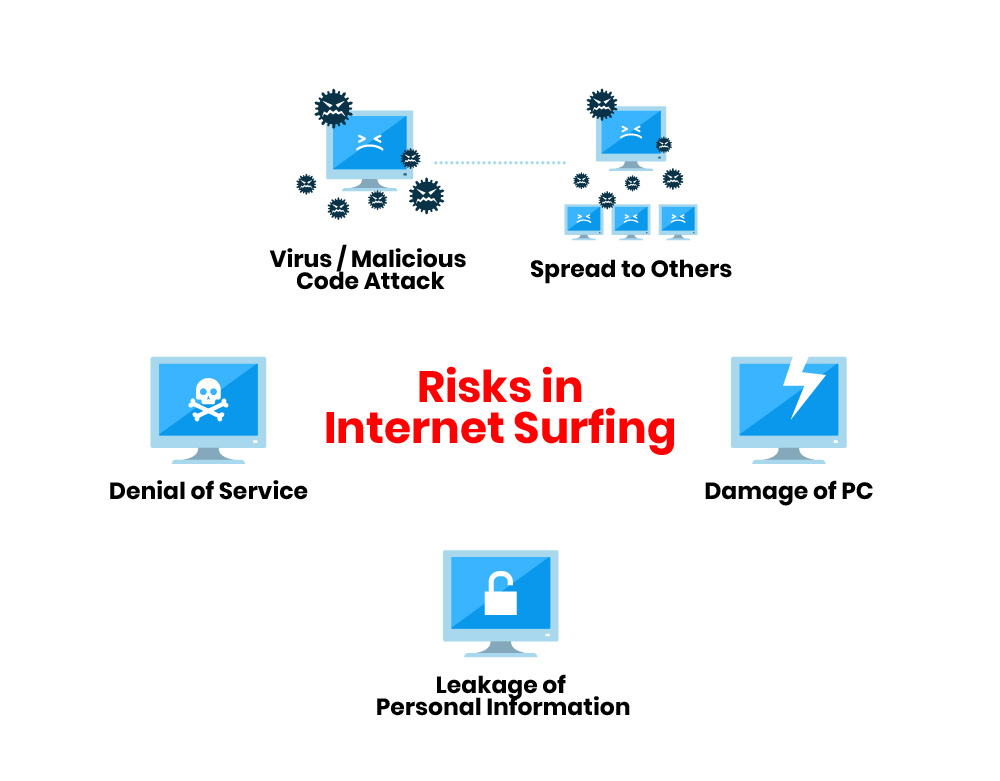
There are some faked cyber shops that pretend to be popular shops, trying to get your credit card or other personal information. Moreover, there are some 'spoofed' emails which are sent in bulk with deceiving or fraudulent message. Some may even invite recipient to click the embedded links to some fraudulent websites, and deceive them to enter personal banking information such as accounts, passwords and credit card information.
Some malicious individuals would send email regarding malware-related warning that is untrue, and spread away to as many people as it could via the Internet. We usually call this kind of email as 'hoax'.
Here are some key indicators of hoax
If I receive an email sent from unknown person, and with file attachment?
How about email sent from my friend?
How about if I preview an infected email without actually open it?
How about if I receive an e-card?
